on June 29th, 2008
Podcast: Download (51.2MB)
Subscribe:
 Show summary: Andy Simpkins, Adam J Purcell, Fake Keith and Tony Gallichan talk about the Doctor Who Season 4 episodes Midnight and Turn Left, Fight Club: Han Solo vs. Mal Reynolds, and a variety of other stuff, specifically:
Show summary: Andy Simpkins, Adam J Purcell, Fake Keith and Tony Gallichan talk about the Doctor Who Season 4 episodes Midnight and Turn Left, Fight Club: Han Solo vs. Mal Reynolds, and a variety of other stuff, specifically:
- 00.00 – Intro and theme tune.
- 00.36 — Greetings, yes?
- 01.16 — Where Is Keith?
- 03.29 – News:
- 03.51 — Harold Bishop has left the building.
- 05:48 — A spate of accidental accidents.
- 08.38 – Fight Club: Han Solo vs. Malcolm Reynolds.
- 18.37 – Doctor Who:
- 19.09 — Midnight.
- 38:48 — Turn Left.
- 41:19 — Tin Dog Podcast Promo!
- 67:15 — Conjecture on the final two of Season Four!
- 73.42 – Letters and listener feedback.* Hit us yourself at show@StaggeringStories.net
- 76.40 – Goodbyeeeeeeeee!!
- 76.51 — End theme, disclaimer, copyright, etc.
Vital Links:
Posted in Doctor Who, podcast, Staggering Stories Podcast, Staggering Stories Regular Podcast | 5 Comments »
on June 28th, 2008
Just so folks know, I am currently unable to edit due to circumstances beyond my control. Podcast 23 will be edited by Adam – and Id just like to thank him for coming to the rescue at such short notice.
cheers.
Posted in commentary, podcast | 2 Comments »
on June 15th, 2008
Podcast: Download (44.6MB)
Subscribe:
 Show summary: Andy Simpkins, Adam J Purcell, Fake Keith and Tony Gallichan talk about the Doctor Who Season 4 episodes Silence In The Library and Forest of the Dead, Steven Moffat taking over Doctor Who, Fight Club: Gene Hunt vs. Jack Regan, and a variety of other stuff, specifically:
Show summary: Andy Simpkins, Adam J Purcell, Fake Keith and Tony Gallichan talk about the Doctor Who Season 4 episodes Silence In The Library and Forest of the Dead, Steven Moffat taking over Doctor Who, Fight Club: Gene Hunt vs. Jack Regan, and a variety of other stuff, specifically:
- 00.00 – Intro and theme tune.
- 00.52 — Greetings, yes?
- 01.20 – News:
- 01.20 — Tony’s Conventional Insult.
- 02.44 — Where Is Keith?
- 03.56 — Fake Keith’s Fake News.
- 04.34 – Fight Club: Gene Hunt vs. Jack Regan!
- 13.23 – Doctor Who:
- 13.23 — Silence In The Library and Forest of the Dead.
- 51.56 — Steven Moffat taking over from Russell T Davies.
- 59.21 – Letters and listener feedback.* Hit us yourself at show@StaggeringStories.net
- 60.03 – Viva El Presidente.
- 62.16 – The Taste Test: Stewie’s Domination Serum
- 65.29 – Goodbyeeeeeeeee!!
- 65.45 — End theme, disclaimer, copyright, etc.
Vital Links:
Posted in Doctor Who, podcast, Sci-Fi, Staggering Stories Podcast, Staggering Stories Regular Podcast | 3 Comments »
on June 14th, 2008
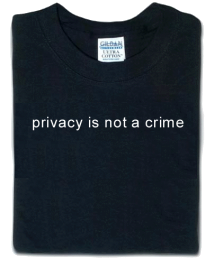 The whole Phorm debate has died down a little recently. It’s still coming coming, though, as are similar systems throughout the world. A while back I promised I’d note down some tools that I use to help protect my privacy online so you might do the same. So, here is my current setup:
The whole Phorm debate has died down a little recently. It’s still coming coming, though, as are similar systems throughout the world. A while back I promised I’d note down some tools that I use to help protect my privacy online so you might do the same. So, here is my current setup:
- Firefox
- The best place to start with online privacy and safety is, I find, to use the Firefox Web Browser. The list of advantages over the default (on Windows) Internet Explorer browser are far too numerous for me to list here. The main point is that Firefox is just more secure. It also has a very good Extensions framework that we can use to plug in any manner of Add-Ons, such as:
- CookieCuller
- The all too numerous advert and web user tracking firms all use web browser cookies to remember who you are. A cookie is basically a tiny little text file that is saved on your computer by a website. The web is non-stateful, in other words every page request you make is unique and unassociated with any other. Think of the web as someone with no short term memory. You are on a walrus cleaning kit shop web site, you browse to the product that is correct for your particular walrus (it might have especially leathery skin). You click on ‘buy’. This causes the page to refresh, i.e. the web server serves another page to your browser. The web server knows what you’ve just clicked, as it is directly responding to it, so it can show you your new item in your basket. Click ‘check out’ and, whoops, your cleaning kit has gone! Why? Because it only knows about your last action, namely clicking ‘check out’. It has forgotten about the ‘buy’ you clicked the time before – it has no memory, it can only respond to your current action. That’s where cookies come in. The web server might assign you a unique ID (often a fantastically long random number). The web server can then request that cookie from your browser every time a page needs to be built. The server can then store, usually in a database on its end, a history of your actions. When it sees your cookie it knows who you are, can look you up in its database and can thereby remember what you’ve done already. Incredibly useful and even essential for many sites.
- The problem is that adware firms and tracking firms (often one and the same) can also use cookies to remember who you are. Almost all major websites now havew third party tracking junk on their webpages. Phorm also uses this technique to remember who you are (and, even, remember who you are and that you’ve ‘opted out’ of being tracked!) The obvious solution to this is to either block or automatically delete these cookies. That’s where CookieCuller comes in. It’s a Firefox extension that enhances the already built in cookie control options. With the default Firefox cookie support you can already ban cookies from sites that you choose (the likes of advertising.com, phorm.com, oix.com, adrevolver.com, webtrendslive.com, and so forth). That’s great if you are sure about banning those cookies outright and keep an eye on new cookies that appear (Firefox ‘Preferences’, ‘Privacy’ section, ‘Cookies’ tab, ‘View Cookies’). An alternative, or as a supplement in my case, is to use CookieCuller to automatically delete cookies when starting up Firefox each time. They can still see what you do over that Firefox usage session but next time you use Firefox they won’t realise you are the same person, you’ll be automatically assigned a new unique ID as your last one is gone. Install CookieCuller, perform the necessary Firefox restart, go to the ‘Tools’ menu, ‘Extensions’, select ‘CookieCuller’, press the ‘Preferences’ button and check the ‘Delete unprotected cookies at startup’ box. There you have it, those firms that have been tracking you for months will no longer be able to do that day to day. You can also ‘protect’ certain cookies from the automatic chop (such as any Staggering Stories cookies – we’re not tracking you, honest!) so you aren’t forever having to type in your usernames and logins to some sites that remember such things. See the ‘Tools’, ‘CookieCuller’ main preferences page for that.
- Adblock or Adblock Plus
- Another couple of Firefox extensions. They both serve the same purpose: removing those irritating adverts. Small unobtrusive adverts aren’t normally a problem. However, these days many pages come plastered with dozens of irritating flashing images, jumping all over the place. I not only don’t like looking at them but I outright don’t trust them, at best they might be trying to track me, at worst they might be trying to install malware on my system. The best option is to stop them downloading to my machine at all. Saves bandwidth (pages load quicker), saves my sanity from the crazy flashiness and protects me from any nastiness. Either Adblock or Adblock Plus will help with this. Personally I still use Adblock (it’s simpler but, as I recall of Adblock Plus, requires more work to maintain than its Plus variant). You can try out both (one at a time!) to see which you prefer. The original Adblock provides a list of elements on the page, such as images and javascript, along with where they came from. Usually these adverts come from another site than the one you are visiting and are therefore very easy to spot in the list. You can then simply always block from that advert bureau site (which, when you’ve encountered most of the major bureaus, will clean up the majority of all sites for you – there are only so many advert peddlers that most sites use).
- TOR
- This is a big leap from Firefox and add-ons, even I rarely use it. TOR stands for The Onion Router. All of the above ideas still pass pages and other data through your ISP’s systems in a fashion they can intercept. Your ISP still knows where you are going online and, potentially, what you are reading/watching and buying. I say potentially as some sites, particularly shops during the check-out phase, do encrypt the traffic so no one else can read it. They can still see where you are, however. The only way to avoid your ISP being able to snoop on your privacy is to encrypt all of the traffic on your computer before it goes out to your ISP, including the name/URL of your destinations. But how can your ISP send your requests onto the correct site when they don’t know where you want to connect? That’s where an onion routing network comes in. Think of an onion, any onion. In the centre is your data – the web page you are trying to read or data you are sending back to the web server. Around that are multiple layers of encryption. A series of machines, as part of the TOR network, are out on the Internet waiting for your traffic. You have a layer of encryption for each machine. Your computer sends the onion to the first computer in it’s list. That computer, and only that computer, can decrypt the first layer. Inside it sees another layer and an instruction of the next TOR computer to send the diminished onion on to. The next TOR computer does the same, passing on to the next computer and so on. Finally the onion will have only one layer left, it strips it off by decrypting it. There it finds the now unencrypted centre of the onion which may be, for example, a request for a web page. The machine grabs that page on your behalf (the web site not knowing that the TOR machine requesting the page isn’t where it will ultimately go). Then it creates a new onion that is sent on a reverse path back to you.
- The upshot of all this is that the ISP only sees encrypted traffic into the TOR network and has no idea the route through the TOR network it might take and especially not the final destination. Likewise the final destination doesn’t know the true source of the traffic, only the IP address of the exit point of the TOR network you are currently using (it is a random path, including entry and exit point, each session). Clever stuff. Not perfectly secure and I haven’t explained it particularly well or accurately but it will certainly stop your ISP and their Phorm buddies invading your online privacy. It is also often a little slow, for obvious reasons. That’s why I rarely use it but then Phorm isn’t active on Virgin Media yet (so far as we know…) It also requires a special proxy to be installed on your computer (or local network) and configuration of your web browser(s) to use it. It may well be worth all the trouble in the future, though…
That’s all the tools I currently use to stop strangers snooping on me (or, at least, make it a lot more difficult). Take this as a starting position, a place to begin your understanding. Everyone should have an understanding of the privacy tools on offer. I once heard someone equate your ISP to your doctor. Both know a lot of private details about you. Wouldn’t you be horrified to hear your doctor is selling those details to third parties? Potentially your ISP knows even more sensitive information about you. They should treat ‘patient’ confidentially with even more care. Instead they really are looking to betray those confidences for money. Don’t let them.
Posted in commentary, computing, politics | No Comments »
 Show summary: Andy Simpkins, Adam J Purcell, Fake Keith and Tony Gallichan talk about the Doctor Who Season 4 episodes Midnight and Turn Left, Fight Club: Han Solo vs. Mal Reynolds, and a variety of other stuff, specifically:
Show summary: Andy Simpkins, Adam J Purcell, Fake Keith and Tony Gallichan talk about the Doctor Who Season 4 episodes Midnight and Turn Left, Fight Club: Han Solo vs. Mal Reynolds, and a variety of other stuff, specifically:




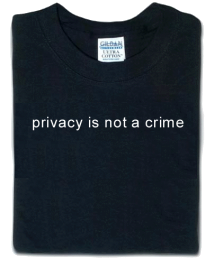 The whole Phorm debate has died down a little recently. It’s still coming coming, though, as are similar systems throughout the world. A while back I promised I’d note down some tools that I use to help protect my privacy online so you might do the same. So, here is my current setup:
The whole Phorm debate has died down a little recently. It’s still coming coming, though, as are similar systems throughout the world. A while back I promised I’d note down some tools that I use to help protect my privacy online so you might do the same. So, here is my current setup:
Recent Comments